# Install this plugin
npm install @pinelab/vendure-plugin-selectable-gifts


Vendure Selectable Gifts Plugin
Vendure plugin to allow your loyal customers to select gifts when they placed more than X orders, or to select a gift when their order value is over $50.
- Administrators can use a Promotion to select products that are applicable as gift.
- Administrators can use Promotion Conditions to determine if gifts are eligible for an order
- The storefront can fetch eligible gifts for an order,and add a gift to cart
- The selected gift in cart will be free of charge
- Includes the Promotion Condition
When customer placed more than {minimum} orders
Getting started
Just add the plugin to the plugins in your vendure-config.ts:
import { SelectableGiftsPlugin } from '@pinelab/vendure-plugin-selectable-gifts';
plugins: [SelectableGiftsPlugin],
Admin UI
- Create a Promotion and select Condition
If customer placed more than { amount } orders, and fill out the number you'd like, e.g. 'placed more than 5 orders'. - Attach the Action
Allow selected products as free giftto the Promotion and select which variants should be selectable as gift.
You can use different conditions for the free gifts, but the promotion needs to have the selectable_gifts action, in order for the eligibleGifts query to work.
Storefront usage
- On your storefront, call
eligibleGiftsto show a list of eligible gifts to your customer:
{
eligibleGifts {
id
name
sku
priceWithTax
}
}
- Add the desired Gift to the order with the
addSelectedGiftToOrdermutation:
mutation addSelectedGiftToOrder($productVariantId: ID!) {
addSelectedGiftToOrder(productVariantId: $productVariantId) {
... on Order {
id
code
totalWithTax
lines {
id
quantity
linePriceWithTax
discountedUnitPriceWithTax
discountedLinePriceWithTax
productVariant {
id
name
sku
}
customFields {
isSelectedAsGift
}
}
discounts {
amount
amountWithTax
description
}
}
... on ErrorResult {
errorCode
message
}
}
}
- The order should now include the Gift, with a
discountedLinePriceWithTaxof €0,- - You can display the selected gift to the customer by finding the order line that has
customField.isSelectedAsGift = true. The quantity of that order line will always be 1.
const orderLineWithGift = order.lines.find(
(l) => l.customFields.isSelectedAsGift
);
Gift tiers
You can create multiple promotions with different gifts to support different gift tiers. For example:
- Tier 1 promotion: Customers with over 2 placed orders can select gifts A, B and C
- Tier 2 promotion: Customers with over 5 placed orders can select gifts X, Y and Z
When a customer has over 5 placed orders, the eligibleGifts query will return gifts A, B, C, X, Y and Z, because both promotion conditions are met. However, only 1 gift can be added to the order, even though the gifts come from 2 different promotions.
ℹ️ Only 1 gift can be added to an order at any given time. Selecting a new gift will remove the other selected gift.
If you don't want tier 2 to have tier 1 gifts, you can set a maximum in your promotion condition. It would then look like this:
- Promotion 1: Customers with 2 - 5 placed orders can select gifts A, B and C
- Promotion 2: Customers with 5 - 999 placed orders can select gifts X, Y and Z
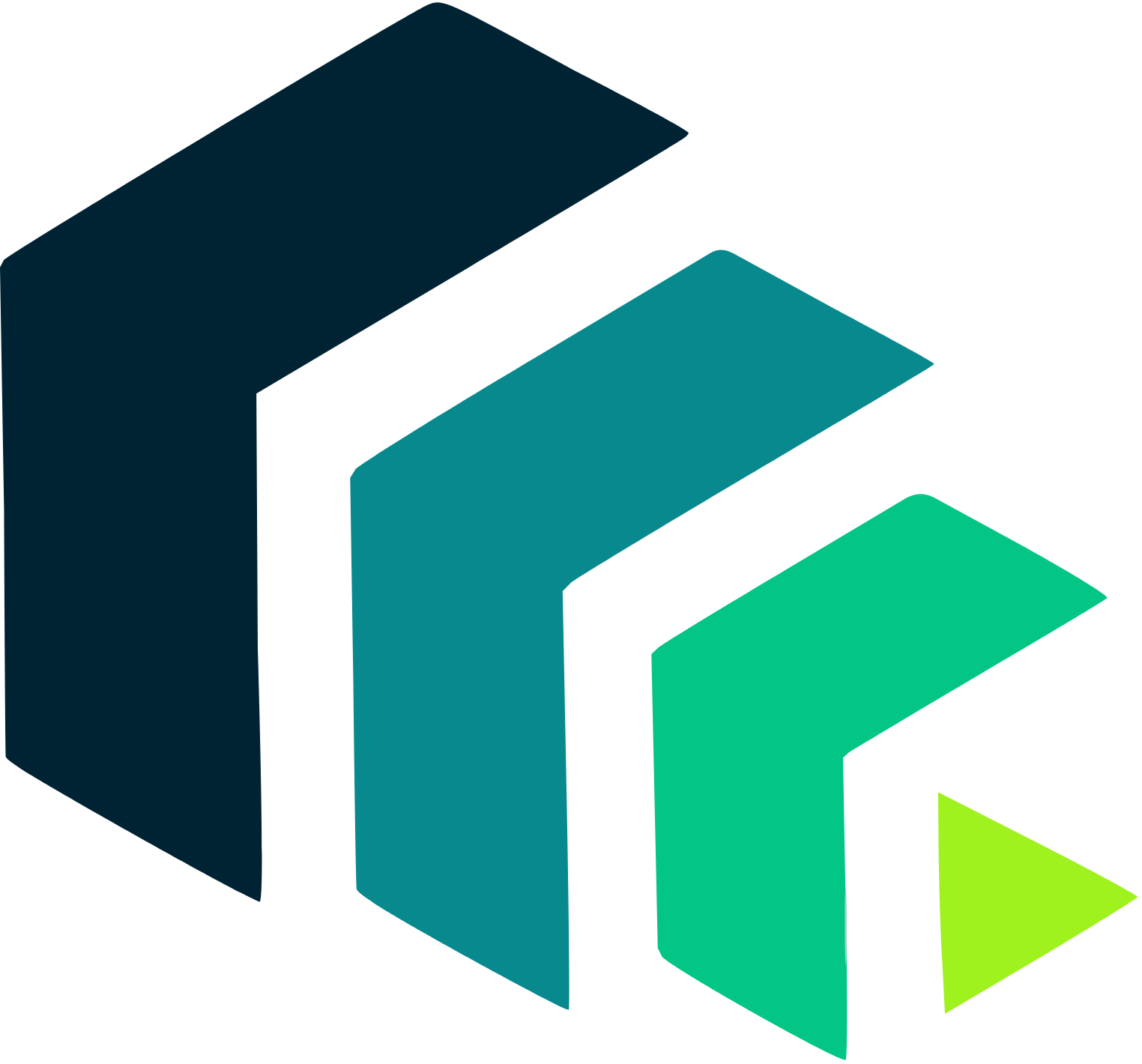 Pinelab.studio
Pinelab.studio