# Install this plugin
npm install @pinelab/vendure-plugin-google-storage-assets


Vendure Google Asset Storage plugin
Plugin for storing Vendure assets on Google Cloud Storage
Getting started
- Create a bucket which is publicly available in Google Cloud.
- Add to your
sendcloud.dev-config.ts
import { GoogleStoragePlugin, GoogleStorageStrategy } from '@pinelab/vendure-plugin-google-storage-assets'
plugins: [
AssetServerPlugin.init({
storageStrategyFactory: () => new GoogleStorageStrategy({
bucketname: 'your-bucket-name',
/**
* Use to pre-generate thumbnail sized images.
* Thumbnails are available on product.featured_asset.thumbnail via GraphQL
*/
thumbnails: {
width: 500,
height: 500,
},
/**
* You can set this to 'false' to make the Vendure admin ui also consume images directly
* from the Google Cloud Storage CDN,
* instead of via the Vendure asset server
*/
useAssetServerForAdminUi: false
}),
route: 'assets',
assetUploadDir: '/tmp/vendure/assets',
port: 3001,
}),
GoogleStoragePlugin,
Local development
- Run
gcloud auth application-default login - Create a .env file with the following contents:
GCLOUD_PROJECT=your-project-id
BUCKET=your-bucket
- Run
yarn startand go to https://localhost:3050/admin to test asset uploads
Internally this plugin uses new Storage(); to instantiate the Storage client, which uses ENV variables to
authenticate:
// By default, the client will authenticate using the service account file
// specified by the GOOGLE_APPLICATION_CREDENTIALS environment variable and use
// the project specified by the GCLOUD_PROJECT environment variable. See
// https://cloud.google.com/docs/authentication/production#providing_credentials_to_your_application
https://cloud.google.com/compute/docs/tutorials/nodejs-guide
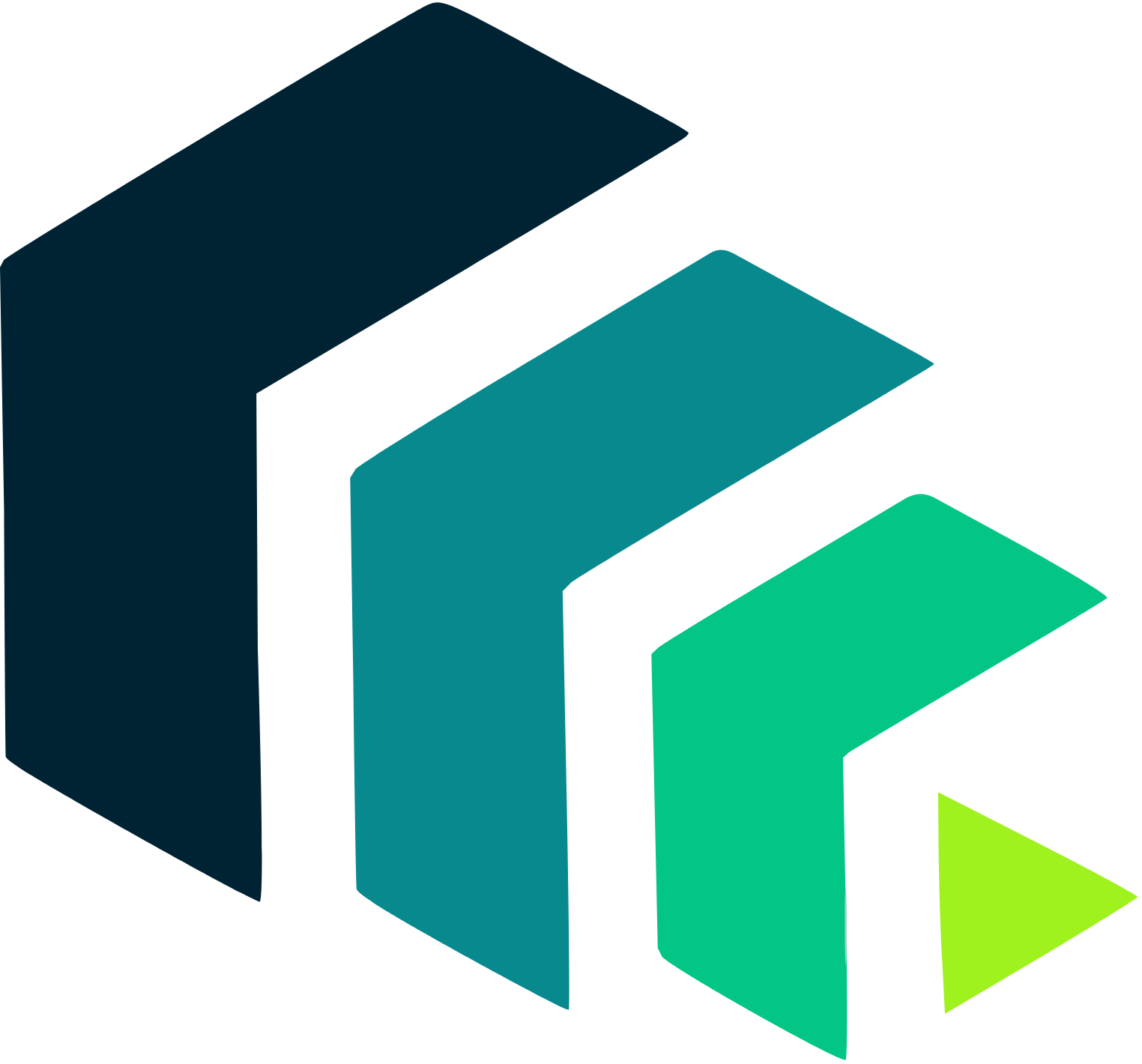 Pinelab.studio
Pinelab.studio