# Install this plugin
npm install @pinelab/vendure-plugin-goedgepickt


Vendure GoedGepickt plugin
Plugin for integrating Vendure with GoedGepickt.
Getting started
Vendure's responsibilities vs GoedGepickt's responsibilities:
- Vendure is your catalog. If you want a new product, add it in Vendure
- GoedGepickt manages all things stock related. StockLevel, size and weight are all managed in GoedGepickt.
- Add this to your plugin in
vendure-config.ts:
import { GoedgepicktPlugin } from '@pinelab/vendure-plugin-goedgepickt';
plugins: [
GoedgepicktPlugin.init({
vendureHost: 'https://your-vendure-server.io/',
endpointSecret: 'some-secret', // Used to validate incoming requests to /fullsync
setWebhook: true // Automatically set webhooks in Goedgepickt or not
// You can optionally set orders 'on_hold' in Goedgepickt if you'd like
determineOrderStatus: (ctx, order) => {
if (order.state === 'PaymentAuthorized') {
return 'on_hold' as const;
} else {
return 'open' as const; // This is the default
}
}
}),
...
]
- Run a database migration to add the new fields and entities to your database.
- Add this plugin to your Admin UI and compile.
plugins: [
AdminUiPlugin.init({
port: 3002,
route: 'admin',
app: compileUiExtensions({
outputPath: path.join(__dirname, '__admin-ui'),
extensions: [GoedgepicktPlugin.ui],
}),
}),
];
Read more about Admin UI compilation in the Vendure docs
- Start the server and navigate to
Settings > Goedgepickt. Make sure you have theSetGoedGepicktConfigpermission. - Here you can configure your
apiKeyandwebshopUuidper channel. - Click
testto check your credentials.
When you save the credentials, the plugin will make sure the configured vendureHost is set as webhook for order and stock updates. The plugin will never delete webhooks, so if you ever change your url, you should manually delete the old webhook via GoedGepickt.
- Full sync can be run manually via the Admin ui or via a GET request to
endpoint
/goedgepickt/fullsync/<webhook-secret>/. A full sync is processed in the worker and can take a few hours to finish
Pickup points / drop off points
This plugin uses custom fields on an order as pickup location address. You can set a pickup points on an order with this mutation, the plugin will then send the address to Goedgepickt:
mutation {
setOrderCustomFields(
input: {
customFields: {
pickupLocationNumber: "1234"
pickupLocationCarrier: "1"
pickupLocationName: "Local shop"
pickupLocationStreet: "Shopstreet"
pickupLocationHouseNumber: "13"
pickupLocationZipcode: "8888HG"
pickupLocationCity: "Leeuwarden"
pickupLocationCountry: "nl"
}
}
) {
... on Order {
id
code
}
... on NoActiveOrderError {
errorCode
message
}
}
}
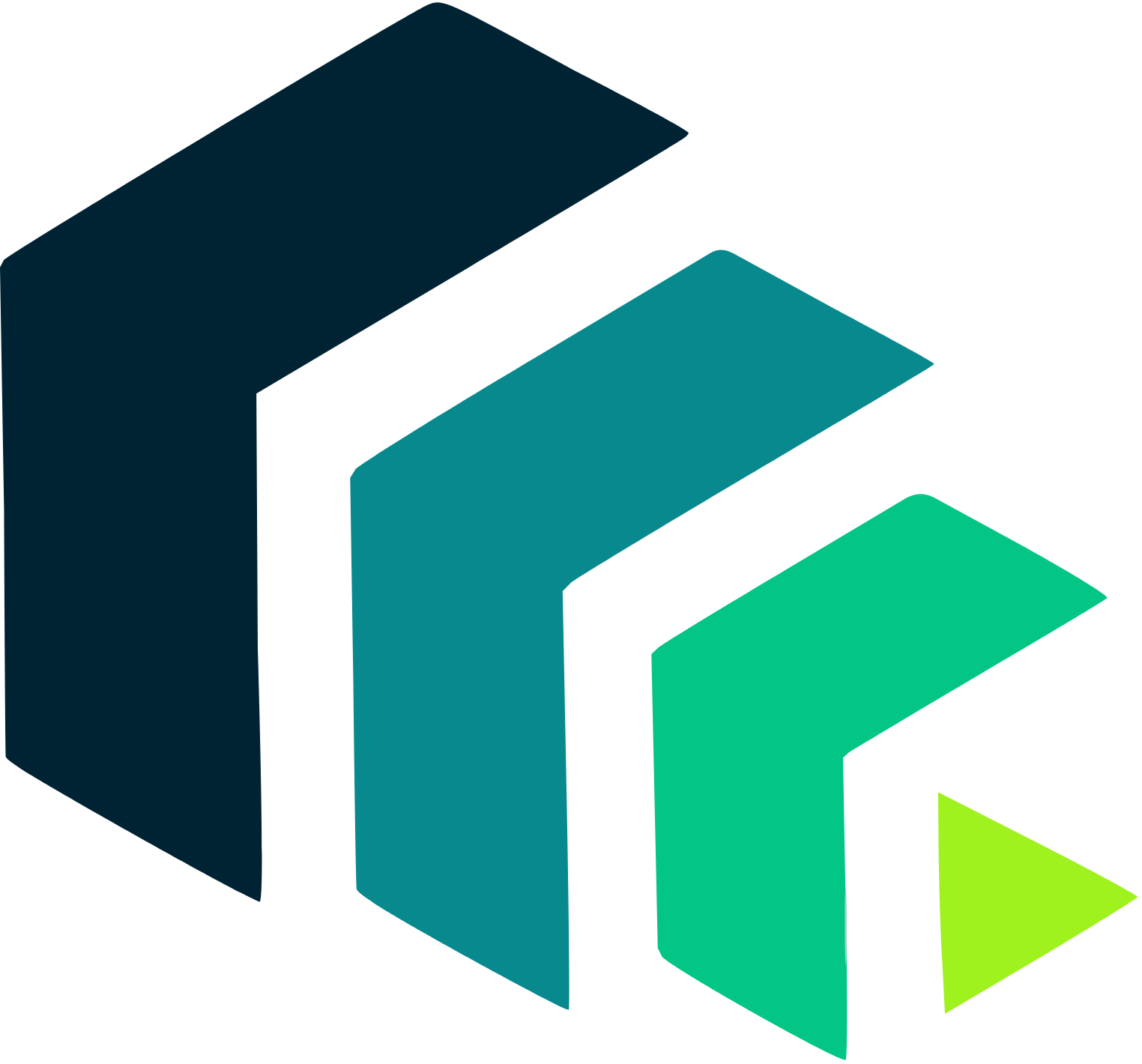 Pinelab.studio
Pinelab.studio