# Install this plugin
npm install @pinelab/vendure-plugin-accept-blue


Vendure Accept Blue Subscriptions
Create recurring subscriptions with the Accept Blue platform.
How it works
- A customer places an order with products that represent subscriptions
- Customer adds a payment to order with
addPaymentToOrderand supplies credit card details:- A customer is created in Accept Blue
- A payment method with the card details is added to the customer
- A charge is created for the customer with the initial amount due
- A recurring subscription(s) for that customer is created
- If all succeed, the order is transitioned to
PaymentSettled
Getting started
- Add to your Vendure config:
AcceptBluePlugin.init({
vendureHost: 'https://my-vendure-backend.io'
}),
- Start the server, create a payment method and select Accept Blue as handler
- Place an order and use one of the payment methods below:
:warning: Set Use test mode in your payment handler in the admin UI to use Accept Blue in test mode.
Payment methods
These are the different payment methods you can use to pay for an order. Keep in mind that these examples use sample input data.
Pay with Saved Payment Method
If a customer already has a payment method saved in Accept Blue, you can use that to pay for an order.
mutation {
addPaymentToOrder(
input: { method: "accept-blue", metadata: { paymentMethodId: 15087 } }
) {
... on Order {
id
code
}
}
}
Pay with Check
mutation {
addPaymentToOrder(
input: {
method: "accept-blue"
metadata: {
name: "Hayden Zieme"
routing_number: "011000138"
account_number: "49000002087"
account_type: "Checking"
sec_code: "PPD"
}
}
) {
... on Order {
id
code
}
}
}
Pay with Nonce/Tokenized card
With the hosted tokenization form, you can obtain a token that represents a credit card, and use that to pay for an order. More info on hosted tokenization here: https://docs.accept.blue/tokenization/v0.2
mutation {
addPaymentToOrder(
input: {
method: "accept-blue"
metadata: {
source: "nonce-z5frsiogt4kce2paljeb"
last4: "1115"
expiry_year: 2030
expiry_month: 3
}
}
) {
... on Order {
id
code
}
}
}
Fetching Transactions and Subscriptions for placed orders
After an order is placed, the order.lines.acceptBlueSubscriptions is populated with the actual subscription values from the Accept Blue platform, so it will not call your strategy anymore. This is to better reflect the subscription that was actually created at the time of ordering.
This means you can now also get the transactions per subscriptions with the field order.lines.acceptBlueSubscriptions.transactions. To refund a transaction, you first need to get the transaction id.
# Sample query
{
orderByCode(code: "NQWHJ7FNYV7M348Z") {
id
code
lines {
acceptBlueSubscriptions {
name
variantId
amountDueNow
priceIncludesTax
recurring {
amount
interval
intervalCount
startDate
endDate
}
transactions {
id
createdAt
settledAt
amount
status
errorCode
errorMessage
checkDetails {
# This object is populated when the transaction was made with Check
name
routingNumber
last4
}
cardDetails {
# This object is populated when the transaction was made with a Credit Card
name
last4
expiryMonth
expiryYear
}
}
}
}
}
}
Refunding
Only the initial payment is handled as a Vendure payment, any other refunds are done via a dedicated mutation:
- Fetch transactions for a customer or a subscription as explained above
- Use the transaction ID to create a refund:
mutation {
refundAcceptBlueTransaction(transactionId: 123, amount: 4567, cvv2: "999") {
referenceNumber
version
status
errorMessage
errorCode
errorDetails
}
}
The arguments amount and cvv2 are optional, see the Accept Blue Docs for more info.
CORS
If you run into CORS issues loading the Accept Blue hosted tokenization javascript library, you might need to remove the cross-origin key on your script tag.
Incoming events and webhooks
This plugin emits an AcceptBlueTransactionEvent whenever it receives a webhook with a transaction update from Accept Blue.
import { AcceptBlueTransactionEvent } from '@pinelab/vendure-plugin-accept-blue';
// In your project's application bootstrap
this.eventBus.ofType(AcceptBlueTransactionEvent).subscribe((event) => {
// Do your magic here
// Please see the JS docs of `AcceptBlueTransactionEvent` for more information on this object.
// Event.orderLine may be undefined, for example when refund transactions come in. Refunds are currently not connected to an orderLine
});
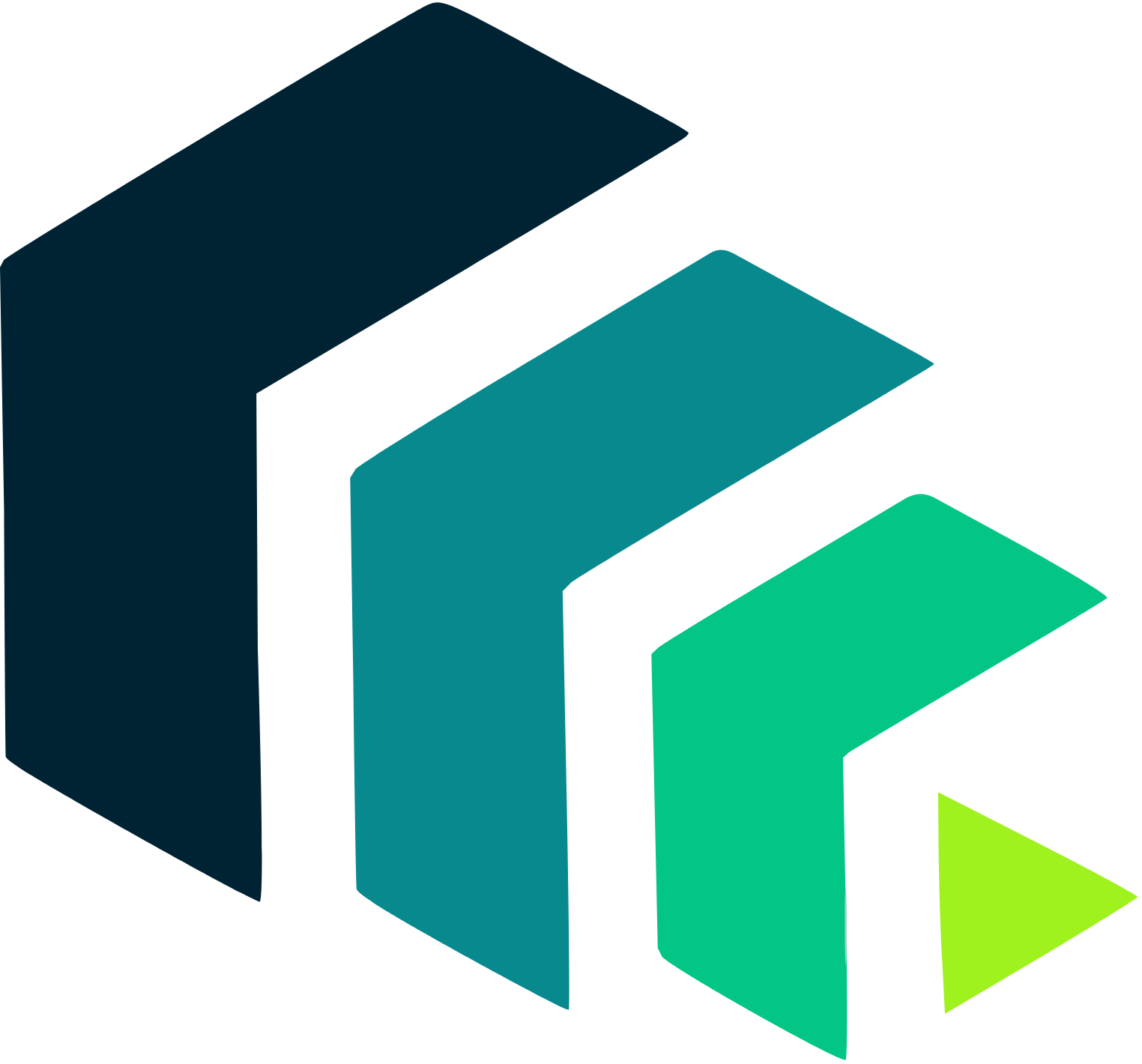 Pinelab.studio
Pinelab.studio